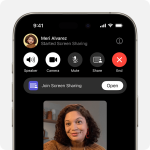A black iPhone screen can be a heart-stopping sight. It throws a wrench into your day, leaving you disconnected and frustrated. But fear not! In most cases, a black screen doesn’t signal the end of your iPhone. This article equips you with the knowledge to diagnose and potentially fix the issue yourself. We’ll explore a range of causes, from simple software glitches to hardware problems, and provide step-by-step solutions to get your iPhone back up and running.
Is it Really Off?
Before diving into troubleshooting, let’s establish if your iPhone is truly off or simply displaying a black screen. Sometimes, the screen brightness might be set too low, making it appear black. Try cranking up the brightness with the side buttons. Additionally, a dead battery can mimic a black screen. Plug your iPhone into a charger for at least 15 minutes. If the screen flickers to life after charging, a low battery was the culprit.
The Power of a Force Restart
If a simple brightness adjustment or charging doesn’t resolve the issue, the next step is a force restart. This restarts your iPhone with a jolt, clearing any temporary software glitches that might be causing the black screen. The method for a force restart depends on your iPhone model.
- iPhone 8 or later (including iPhone SE 2nd and 3rd generation): Quickly press and release the volume up button, then the volume down button. Finally, hold the side button until you see the Apple logo appear.
- iPhone 7 or iPhone 7 Plus: Hold down both the side button and the volume down button simultaneously until you see the Apple logo.
- iPhone 6S or earlier: Press and hold both the Home button and the side (or top) button until you see the Apple logo.
If the force restart brings your iPhone back to life, you’ve dodged a bullet! However, if the screen remains stubbornly black, let’s explore some further solutions.

App Gone Rogue?
Occasionally, a misbehaving app can trigger a black screen. If the black screen appeared after using a particular app, that app might be the culprit. Here’s how to address it:
- Force Quit the App: While a force restart restarts your entire iPhone, you can also force quit a specific app. On iPhone 8 or later, swipe up from the bottom of the screen (but not all the way) to reveal the App Switcher. Find the problematic app and swipe up on its preview to close it forcefully. For iPhone 6S or earlier, double-click the Home button and then swipe up on the app preview to close it.
- Uninstall and Reinstall: If force quitting doesn’t solve the problem, try uninstalling and reinstalling the app. Hold down the app icon on your home screen until a menu appears. Tap “Delete App” and confirm. Then, head to the App Store to download the app again.
Software Blues: Updating Your iPhone
Outdated software can sometimes lead to glitches like a black screen. Updating your iPhone to the latest iOS version can resolve these issues. Here’s how to update:
- Back Up Your Data: Before updating, it’s wise to back up your iPhone data using iCloud or iTunes. This ensures you don’t lose important information if something goes wrong during the update process.
- Connect to Wi-Fi: Updating requires a stable internet connection. Connect your iPhone to a Wi-Fi network.
- Go to Settings: Open the Settings app on your iPhone.
- Navigate to General: Tap on “General.”
- Software Update: Select “Software Update.” Your iPhone will check for available updates. If an update is available, tap “Download and Install.”
Deeper Dive: Recovery Mode and Restore
If the above solutions fail, you might need to delve deeper. Recovery mode allows you to restore your iPhone using a computer. This erases all your data and settings, so ensure you have a recent backup before proceeding.
The method for entering recovery mode depends on your iPhone model (refer to the instructions for a force restart mentioned earlier). Once in recovery mode, connect your iPhone to your computer and launch iTunes (or Finder on macOS Catalina or later). iTunes/Finder will prompt you to restore or update your iPhone. Choose “Restore” and follow the on-screen instructions.

Hardware Headaches: When Software Fixes Fail
If none of the software solutions work, the problem might lie with your iPhone’s hardware. Common hardware issues that can cause a black screen include a damaged screen, faulty battery, or water damage. Unfortunately, these issues typically require professional repair.
Seeking Professional Help
If you suspect a hardware problem, it’s best to visit an Apple Authorized Service Provider or an Apple Store. They have the expertise and tools to diagnose the issue and recommend the appropriate repair. Remember, attempting DIY repairs on your iPhone, especially if it’s under warranty, can void the warranty and potentially cause further damage.
Preventing Blackouts: Taking Care of Your iPhone
Here are some tips to minimize the risk of a black screen on your iPhone:
- Keep Your Software Updated: As mentioned earlier, outdated software can lead to glitches. Make updating your iPhone a regular habit.
- Beware of Drops and Bumps: Physical damage is a leading cause of hardware problems. Invest in a sturdy case and screen protector for your iPhone.
- Avoid Extreme Temperatures: Expose your iPhone to extreme heat or cold for extended periods can damage the internal components.
- Practice Good Charging Habits: Use genuine Apple chargers and avoid leaving your iPhone plugged in for extended periods after it reaches 100%.

Be Cautious with Apps and Downloads
Along with avoiding extreme temperatures and water damage, it’s also important to be cautious with what you install on your iPhone. Malicious apps can sometimes cause crashes or other problems that might lead to a black screen. Here are some tips:
- Download apps only from the App Store: The App Store is a safe and secure place to get apps because Apple reviews them before they’re available for download.
- Read reviews before installing: Reviews from other users can help you identify any potential problems with an app.
- Be careful with free apps: Free apps might be tempting, but some may contain intrusive advertising or try to track your data. It’s best to stick with reputable developers and apps with good reviews.
- Don’t jailbreak your iPhone: Jailbreaking removes Apple’s security restrictions, which can make your phone more vulnerable to malware and other threats.
By following these tips, you can help keep your iPhone safe and secure and avoid problems that might cause a black screen.
Encourage users to avoid exposing the device to extreme temperatures
Before we dive in, it’s important to avoid exposing your iPhone to extreme temperatures or water in the future. Extreme heat or cold can damage the internal components, and water exposure can lead to corrosion.
Now, let’s get your iPhone back on track:
Is it charged?
A dead battery is a common cause of a black screen. Plug your iPhone in for at least 30 minutes and see if it wakes up.
Force restart:
This can sometimes jolt your iPhone out of a glitch. Here’s how to do it depending on your model:
- iPhone 8 or later (including iPhone SE 2nd and 3rd generation): Press and quickly release the volume up button, then the volume down button, and finally hold the side button until you see the Apple logo.
- iPhone 7 or iPhone 7 Plus: Press and hold the side button and volume down button at the same time.
If the force restart works, great! If not, there are a few other steps you can try, but they involve connecting your iPhone to a computer. Let me know if you’d like to explore those options.
The Final Word
A black iPhone screen can be a frustrating experience, but hopefully, this guide has equipped you with the knowledge to troubleshoot the issue and potentially revive your device. Remember, start with the simplest solutions like a force restart or brightness adjustment, and gradually move towards more complex solutions like restoring your iPhone. If software solutions prove ineffective, don’t hesitate to seek professional help from Apple. By following these steps and taking preventative measures, you can keep your iPhone screen shining brightly.