The iPhone has become an indispensable tool in our daily lives. But have you ever gotten stuck on a task and wished someone could see exactly what you’re doing on your screen? Thankfully, iPhone screen sharing comes to the rescue, allowing you to effortlessly share your phone’s display with others in real-time. Whether you need technical assistance, want to collaborate on a project, or simply showcase a new app, screen sharing bridges the gap between devices and simplifies communication.
There are two primary methods for iPhone screen sharing: AirPlay and built-in features within certain apps. Let’s delve into each method to understand their strengths and how to use them effectively.
AirPlay: Effortless Screen Mirroring
AirPlay, Apple’s native wireless streaming technology, allows you to mirror your iPhone’s screen onto a compatible device like an Apple TV, a smart TV with AirPlay support, or even a Mac computer. This method offers a seamless way to share your entire phone’s activity, making it ideal for presentations, demonstrations, or watching videos on a larger screen.
Here’s how to use AirPlay for screen sharing:
-
Connect to the Same Wi-Fi Network: Ensure both your iPhone and the receiving device are connected to the same Wi-Fi network. This establishes a stable connection for smooth screen mirroring.
-
Open Control Center: Swipe down from the upper right corner of your iPhone screen (iPhone X or later) or swipe up from the bottom edge (iPhone 8 or earlier) to open Control Center.
-
Locate the Screen Mirroring Icon: Look for the icon resembling two overlapping rectangles, typically found in the bottom row of the Control Center.
-
Choose Your Device: Tap on the Screen Mirroring icon and a list of available AirPlay-compatible devices on the network will appear. Select the device you want to share your screen with.
-
Confirmation and Password (if needed): You might be prompted to enter a passcode displayed on the receiving device for additional security. Once confirmed, your iPhone’s screen will start mirroring onto the chosen device.
Important Considerations for AirPlay:
- Limited Interaction: While you can see and interact with your iPhone’s screen on the receiving device, any actions you take will be mirrored, not replicated on the receiving device itself.
- Potential Lag: Depending on your Wi-Fi network strength, there might be a slight delay between your actions on the iPhone and what appears on the receiving device.
Built-in App Features: Tailored Screen Sharing Experiences
Many popular apps incorporate built-in screen sharing functionalities specifically designed for their unique purposes. These features often offer more control and interactivity compared to AirPlay’s basic mirroring.
Here are some examples of apps with integrated screen sharing:
- Video Conferencing Apps (Zoom, Google Meet): These apps allow you to share your iPhone screen directly during video calls, perfect for presentations, brainstorming sessions, or providing real-time technical support.
- Remote Support Apps (Apple Remote Desktop, TeamViewer): Designed for IT professionals or remote assistance scenarios, these apps enable a technician to remotely control your iPhone screen and troubleshoot issues directly.
- Gaming Apps (Some Multiplayer Games): Certain multiplayer games offer screen sharing options, allowing players to showcase their gameplay or strategies to others.
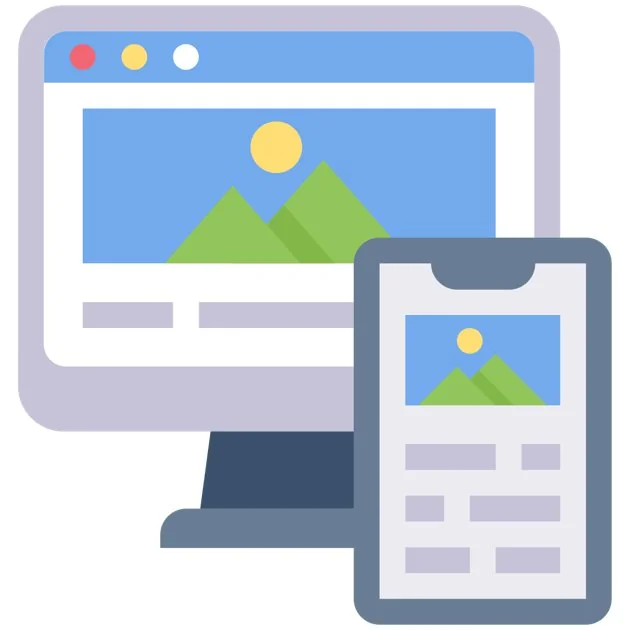
Utilizing app-specific screen sharing typically involves:
- Initiating a Call or Session: Within the app, start a video call, remote support session, or activate the screen sharing feature specific to the game.
- Locating the Screen Sharing Option: Look for a button or menu option labeled “Share Screen,” “Start Screen Sharing,” or something similar, depending on the app.
- Granting Permissions (if needed): The app might request permission to access your screen recording functionality. Granting permission allows the app to share your screen activity.
Benefits of App-Specific Screen Sharing:
- Enhanced Control: Some apps offer the ability to choose specific apps or windows to share instead of your entire screen. This provides more privacy and focuses the recipient’s attention.
- Interactive Features: Certain apps allow the viewer to annotate on your shared screen, making it easier to point out specific elements or collaborate on ideas.
- Security: App-specific features might offer additional security measures like passcode protection or encryption for sensitive information.
Choosing the Right Method for Your Needs
The ideal screen sharing method depends on your specific situation. Here’s a quick guide to help you decide:
- For presentations, watching videos on a larger screen, or simple screen mirroring: Opt for AirPlay’s ease of use.
- For collaborative work, providing technical support, or enhanced interaction: Consider using the built-in screen sharing features.
- Beyond the Basics: Advanced Techniques and Security Considerations. While AirPlay and app-specific features offer a solid foundation for iPhone screen sharing, there are additional techniques and security considerations to explore for a more well-rounded experience.
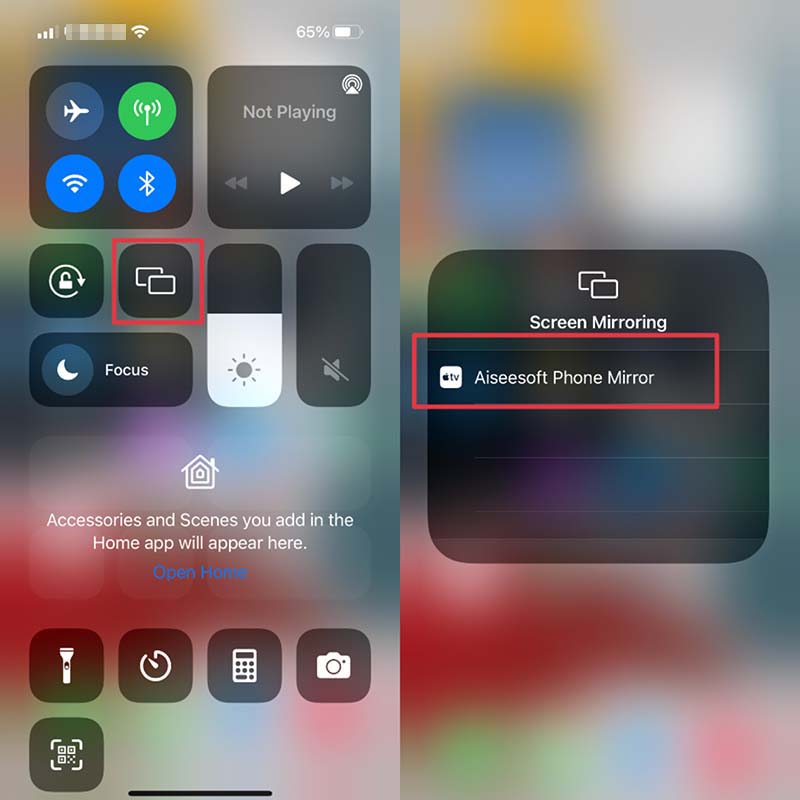
Advanced Techniques:
- Recording Your Screen Sharing Session: If you need to capture the shared session for future reference, some apps allow you to record your screen while sharing. This functionality might be built-in or offered as a premium feature. Be sure to check the app’s privacy policy and obtain consent from anyone on the shared screen before recording.
- Sharing Specific Areas: Certain apps, particularly those designed for presentations, might enable you to share only specific windows or applications on your iPhone. This helps maintain privacy for other parts of your screen and keeps the recipient focused on the relevant content.
- Third-Party Apps: Beyond the built-in features, there’s a vast selection of third-party screen sharing apps available on the App Store. These apps often cater to specific needs, such as high-performance streaming or collaboration tools. Research and choose an app that aligns with your requirements.
Security Considerations:
- Be Mindful of What You Share: When screen sharing, remember that everything on your screen is visible to the recipient. Avoid sharing sensitive information like passwords or banking details.
- Control Center Privacy Settings: You can manage access to screen recording and mirroring features through your iPhone’s Settings app. Go to “Control Center” and customize which features appear in the Control Center for added security.
- Trust the Receiving Device: Only share your screen with trusted devices and individuals. Avoid connecting to unknown Wi-Fi networks when using AirPlay to prevent unauthorized access.
- Temporary Screen Sharing: If you’re using a third-party app, consider enabling temporary screen sharing permissions instead of granting permanent access. This minimizes the app’s ability to access your screen when not actively in use.
Compare and contrast alternative screen sharing tools or apps
While iPhone offers robust built-in and app-specific screen sharing options, there’s a vast world of alternative tools and apps available across various platforms. Let’s delve into some popular options, comparing and contrasting their functionalities to help you choose the right fit for your needs.

Additional Tips:
- Maintain a Strong Wi-Fi Connection: A stable Wi-Fi connection is crucial for smooth and uninterrupted screen sharing experiences. Avoid using cellular data whenever possible, especially for AirPlay mirroring.
- Close Unnecessary Apps: Before sharing your screen, close any apps you don’t want the recipient to see. This helps maintain a clutter-free experience and protects your privacy.
- Practice Makes Perfect: Familiarize yourself with the screen sharing features in the apps you frequently use. This ensures a smooth workflow when you need to share your screen during a call, presentation, or troubleshooting session.
By understanding the different methods, exploring advanced techniques, and prioritizing security, you can leverage iPhone screen sharing to its full potential. Whether you’re collaborating with colleagues, providing remote assistance, or simply showcasing a new app, screen sharing empowers you to connect and share your iPhone experience seamlessly.


