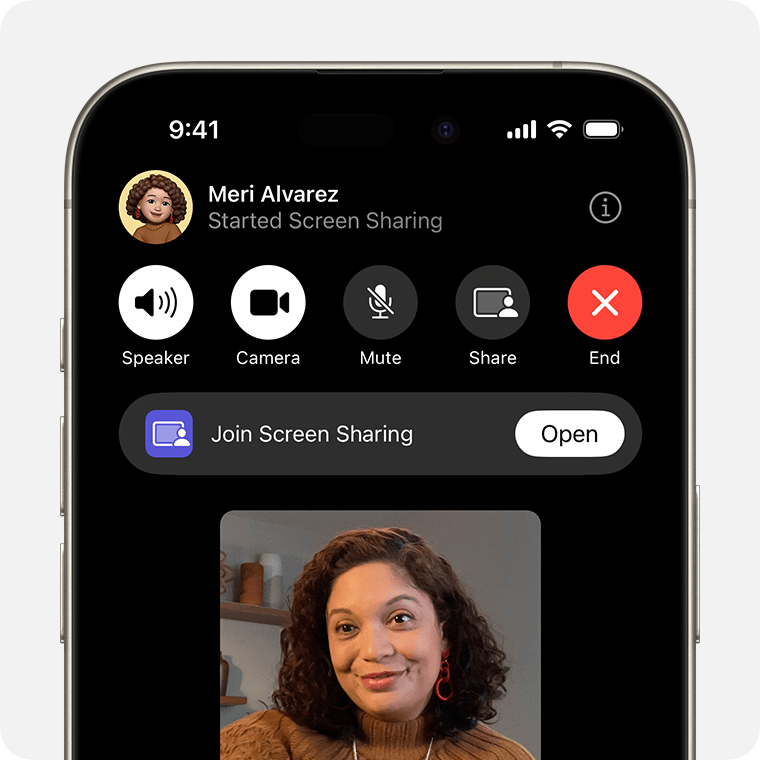The iPad has become an indispensable tool for work, entertainment, and creativity. Whether you’re a student taking notes, a professional delivering a presentation, or a gamer seeking a bigger screen, iPad screen mirroring offers a powerful solution to extend your iPad’s capabilities. This guide delves into everything you need to know about mirroring your iPad’s display, from understanding the benefits and methods to troubleshooting common issues.
Unveiling the Benefits of Screen Mirroring
Screen mirroring unlocks a world of possibilities for your iPad. Here are some key advantages to consider:
-
Enhanced Presentations: Projecting your iPad screen onto a larger display, like a projector or TV, transforms presentations. It allows you to showcase visuals, documents, and applications in a more impactful way, captivating your audience.
-
Big-Screen Entertainment: Craving a more immersive movie or gaming experience? Screen mirroring lets you enjoy your favorite content on a larger screen. This is perfect for watching movies with family, playing games with friends, or even displaying photos on a bigger canvas.
-
Classroom Collaboration: In educational settings, screen mirroring fosters interactive learning. Teachers can demonstrate concepts, share educational apps, and facilitate group activities by mirroring their iPad onto a whiteboard or projector.
-
Remote Collaboration: Working remotely or collaborating with colleagues in different locations? Screen mirroring allows you to seamlessly share your iPad screen during video conferences, fostering a more engaging and productive remote work environment.
-
Accessibility Enhancements: For users with visual impairments, screen mirroring can be a valuable accessibility tool. By projecting the iPad screen onto a larger display, users can enlarge text and images for easier viewing.

Mastering the Methods: Unveiling the Mirroring Tools
There are two primary methods for mirroring your iPad screen:
-
AirPlay: This is Apple’s native screen mirroring technology. It offers a seamless and convenient experience for Apple users. Here’s how to use AirPlay:
-
Ensure both your iPad and the receiving device (TV, Mac, etc.) are connected to the same Wi-Fi network.
-
Open Control Center on your iPad by swiping down from the top-right corner (iPads with a Home button) or swiping up from the bottom (iPads without a Home button).
-
Tap on the “Screen Mirroring” icon.
-
Select the device you want to mirror your iPad to from the list that appears.
-
-
Third-Party Apps: While AirPlay offers a simple solution, third-party apps provide additional features and flexibility. Here are some popular options:
-
ApowerMirror: This app allows screen mirroring between various devices, including iOS, Android, and Windows. It offers recording capabilities and screen annotation tools.
-
Reflector: This versatile app supports screen mirroring from multiple devices simultaneously. It’s ideal for presentations and professional settings.
-
LetsView: This user-friendly app offers screen mirroring and casting functionalities. It’s a good choice for basic screen mirroring needs.
-
Choosing the Right Method:
For most Apple users within the Apple ecosystem, AirPlay is the simplest and most reliable option. However, if you need advanced features like screen recording or cross-platform compatibility, exploring third-party apps might be beneficial.

Optimizing the Experience: Tips and Tricks
To ensure a smooth screen mirroring experience, consider these helpful tips:
-
Wi-Fi Strength: A strong and stable Wi-Fi connection is crucial for flawless screen mirroring. Ensure both devices have a good signal to avoid lag or interruptions.
-
Device Compatibility: Verify compatibility between your iPad and the receiving device. While AirPlay works with most Apple devices and some AirPlay-compatible TVs, consult the user manuals for confirmation.
-
Software Updates: Keeping your iPad’s software updated ensures optimal performance and compatibility with the receiving device. Update your iPad to the latest version before attempting to mirror.
-
Mirroring Settings: Some apps might have specific settings for screen mirroring. Explore the app’s settings to optimize the mirroring experience for that particular application.
-
Charging Your Devices: Screen mirroring can drain your iPad’s battery. Keep your iPad plugged in during extended mirroring sessions to avoid disruptions.
Conquering Challenges: Troubleshooting Common Issues
Even with proper preparation, you might encounter some issues during screen mirroring. Here’s how to tackle common problems:
-
Connection Issues: If your devices fail to connect, double-check that they’re on the same Wi-Fi network and restart both devices.
-
Lag or Stuttering: A weak Wi-Fi signal or insufficient processing power can cause lag. Move closer to your router or try mirroring on a less demanding app.
-
Mirroring Not Available: The receiving device might not support screen mirroring. Consult the user manual of your receiving device to verify its screen mirroring capabilities.
-
Audio Not Mirroring: Ensure the volume is turned up on both your iPad and the receiving device. Some apps might require separate audio mirroring settings within the app itself.
-
AirPlay Icon Missing: If you can’t locate the AirPlay icon in Control Center, make sure AirPlay is enabled in your iPad settings. Go to Settings > General > AirPlay & Bluetooth and toggle AirPlay on.
-
Third-Party App Issues: If you’re using a third-party app, consult the app’s documentation or contact the app developer for troubleshooting assistance specific to that app.
Beyond the Basics: Exploring Advanced Features
For users who crave more than basic mirroring functionality, here are some advanced features to explore:
-
Screen Recording: Some third-party mirroring apps, like ApowerMirror, allow you to record your iPad screen while mirroring. This can be helpful for creating tutorials or capturing presentations.
-
Mirroring with Password Protection: Certain apps offer password protection for screen mirroring, adding an extra layer of security, especially for business presentations or confidential content.
-
Mirroring to Multiple Devices: Advanced apps like Reflector enable mirroring your iPad screen to multiple devices simultaneously, ideal for presentations in large conference rooms or classrooms.
-
Mirroring Specific Apps: Some mirroring apps allow you to choose which apps you want to mirror, rather than your entire iPad screen. This can be useful for privacy reasons or to focus on a specific application.

Encryption and data protection
While screen mirroring offers many benefits, it’s crucial to consider data protection. Here’s what you need to know about encryption and safeguarding your information during mirroring sessions:
-
AirPlay and Encryption: Thankfully, AirPlay utilizes Advanced Encryption Standard (AES) encryption. This industry-standard encryption scrambles the data being transmitted between your iPad and the receiving device, making it virtually impossible for unauthorized users to intercept and decipher your content.
-
Third-Party Apps and Encryption: Not all third-party mirroring apps prioritize encryption. It’s essential to research the specific app’s security features before using it. Look for apps that explicitly mention AES encryption or similar security protocols.
-
Data Sensitivity: Evaluate the sensitivity of the content you plan to mirror. For highly confidential information, consider alternative sharing methods that offer stronger security features beyond screen mirroring, such as secure cloud storage or encrypted messaging apps.
-
Network Security: Remember, the security of your Wi-Fi network plays a crucial role. Avoid using public Wi-Fi networks for screen mirroring sensitive information. Use a secure home network with a strong password.
The Future of Screen Mirroring: A Glimpse Ahead
Screen mirroring technology is constantly evolving. Here are some exciting possibilities for the future:
-
Wireless Display Standards: Advancements in wireless display standards like Wi-Fi Direct could eliminate the need for a Wi-Fi network altogether, offering more flexibility and wider compatibility.
-
Cloud-Based Mirroring: Cloud-based mirroring solutions could allow mirroring to any device with an internet connection, regardless of location or operating system.
-
Enhanced Security: Future iterations of screen mirroring might incorporate more robust security features, like multi-factor authentication, to protect sensitive information.
By understanding the benefits, methods, and troubleshooting techniques outlined in this comprehensive guide, you can unlock the full potential of iPad screen mirroring. Whether you’re a student, professional, or casual user, screen mirroring offers a powerful tool to enhance your iPad experience and extend its capabilities to a larger audience. So, grab your iPad, connect to your desired device, and get ready to mirror your world!