Introduction to iPhone Black Screen Issues
An iPhone’s screen going completely black can be a distressing experience for any user. Often referred to as the ‘Black Screen of Death,’ this problem can render your device unusable, leaving you unable to access anything on your phone. But before you consider drastic measures like a factory reset or visiting a professional for repair, it’s important to understand what might be causing this issue and explore some basic troubleshooting steps.
Common Causes of iPhone Black Screen
The causes of an iPhone black screen can vary, but typically it’s linked to a few common issues:
- Software glitches can cause the screen to freeze and turn black.
- Hardware malfunctions might happen if the screen has sustained damage.
- A completely drained battery can lead to the phone not turning on.
- Overheating can cause the iPhone to shut down to protect its internal components.
Understanding these common causes can guide you to choose the right solution for fixing your iPhone’s black screen.
Initial Checks and Simple Solutions
When facing an iPhone black screen, start with basic checks that might save time and worry. Address common issues without complex steps or specialized tools.
Charging Your iPhone: The First Step
Suspect a dead battery first. To check, connect your iPhone to a charger. Use the original cable and adapter if possible. Leave the phone to charge for at least an hour. Check for signs of charging like the battery icon or sounds. If the screen remains black, move on to additional steps.
Checking for Overheating Issues
iPhones turn off screens to cool down. If your iPhone feels hot, remove it from any heat source. Take off the case that might trap heat. Let the phone rest in a cooler place. Avoid charging while it cools. Wait for the phone to reach a normal temperature. Try turning it back on when it cools. If the screen is still black, consider a force restart.
How to Force Restart Your iPhone
Force restarting your iPhone is like giving a mini shock to your system to refresh without deleting any data. It can often resolve temporary glitches that are causing your screen to appear black. Remember, this will not erase any of your data or settings. It’s a safe first step to troubleshoot the ominous black screen issue.
Force Restart Steps for Different iPhone Models
For iPhone models that vary, so do the steps to force restart them. Here’s a quick guide:
- iPhone 8 or later: Quick-press the Volume Up button, then the Volume Down button, followed by pressing and holding the Side button until the Apple logo appears.
- iPhone 7, iPhone 7 Plus: Press and hold both the Volume Down button and the Sleep/Wake button simultaneously until you see the Apple logo.
- iPhone 6s, iPhone 6s Plus, and earlier: Press and hold the Home button and the Sleep/Wake button at the same time for at least ten seconds, until the Apple logo shows up.
Regularly using these steps can help prevent future issues and keep your iPhone running smoothly. If the force restart does not resolve the black screen, you may then proceed to more advanced methods like Recovery Mode or DFU Mode which will be discussed in upcoming sections.

Recovery Mode and DFU Mode Explained
Understanding the functions of Recovery Mode and DFU (Device Firmware Update) Mode is crucial when confronting the black screen iphone issue. These modes are advanced solutions that go beyond the simple force restart. They address deeper iOS problems by reinstalling the operating system or restoring the device to factory settings.
Using Recovery Mode to Fix iPhone Black Screen
Recovery Mode is useful when an iPhone is unresponsive due to software glitches. It allows the device to connect to iTunes or Finder on a Mac and resolve issues without data loss. To use Recovery Mode, follow these steps:
- Connect your iPhone to a computer with a USB cable.
- If you have an iPhone 8 or newer, quickly press and release the Volume Up button, then Volume Down, and keep holding the Side button until the recovery mode screen appears.
- On a computer, choose to update or restore your iPhone using the latest version of iTunes or Finder.
This process may take some time but can resolve the black screen without wiping your data.
How to Perform a DFU Restore
DFU Mode is the most in-depth restore you can do on your iPhone. It’s a last resort for fixing serious software issues, including the iPhone black screen that won’t resolve with a force restart or Recovery Mode. Here’s how to enter DFU Mode:
- Connect your iPhone to your computer and open iTunes or Finder.
- For iPhone 8 or newer, quickly press the Volume Up, then Volume Down button, and then press and hold the Side button until the screen turns black.
- Then, press and hold the Volume Down button while continuing to hold the Side button. After 5 seconds, release the Side button while holding the Volume Down button until iTunes says it has detected an iPhone in recovery mode.
- You can then restore your iPhone.
Remember to back up your iPhone before performing a DFU restore to avoid losing your personal data.
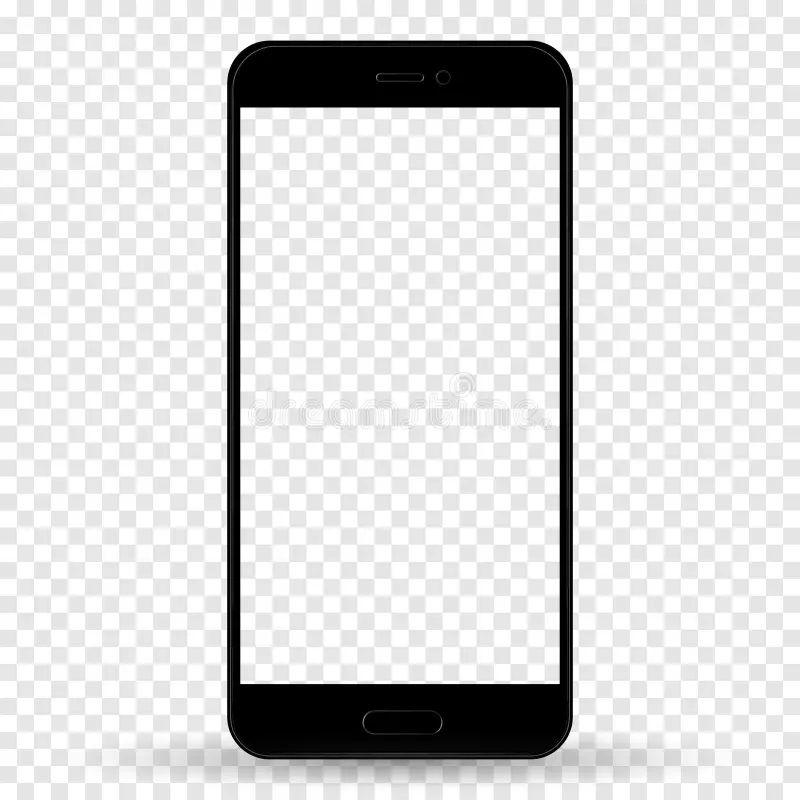
Seeking Professional Help
Sometimes, despite our best efforts, the black screen iphone issue persists. This is when it’s time to seek professional help. Knowing when to reach out to experts can save you time and further device complications.
When to Contact Apple Support
If you’ve tried charging, force restarting, Recovery Mode, and DFU Mode, and your iPhone’s screen remains dark, contacting Apple Support should be your next step. Here are some signs that it’s time to contact Apple Support:
- Your iPhone is still under warranty.
- You’ve completed all potential fixes without success.
- The screen stays black after attempting to charge or restart.
- No physical damage is visible, suggesting an internal issue.
- Important features, like making calls or sending texts, are inaccessible.
Apple may offer solutions like in-store repairs, mail-in service, or even replacement depending on the situation and warranty status.
The Role of Third-Party Repair Services
Third-party repair services can be a viable option when out-of-warranty iPhones encounter the black screen problem or when you’re looking for a cost-effective solution. Consider the following before choosing a third-party service:
- Reviews and reputations of the service provider.
- Experience with repairing iPhones, specifically black screen issues.
- Whether they provide a warranty for their work.
- The cost comparison with Apple’s official repair service.
- Their use of genuine or high-quality third-party parts.
By finding a reputable third-party repair service, you could get your iPhone’s black screen fixed without breaking the bank. However, keep in mind that unauthorized repairs could void any remaining warranty.
Preventive Measures to Avoid Future Black Screens
To minimize the risk of encountering the dreaded black screen iPhone issue again, follow these preventive measures. They can save you from the hassle and worry of fixing a non-responsive device.
Keeping iOS Updated
An outdated iOS can lead to glitches and bugs, including screen blackouts. Regularly updating your iPhone’s software is an easy task that can help prevent many common issues. Here’s how:
- Check for updates in ‘Settings’ > ‘General’ > ‘Software Update’.
- Install any available updates you find here.
- Connect to Wi-Fi and ensure sufficient battery life before starting the update process.
Keeping the iOS up to date can prevent many software-related problems and may even introduce new features for better iPhone performance.
The Importance of Backing Up Your Data
Backing up your iPhone is crucial. It not only safeguards your data in case of a black screen but also when facing other issues:
- Use iCloud or iTunes to back up regularly.
- Consider an automatic backup setting for convenience.
- Before any major update or reset, always back up to save your information.
This simple habit of backing up will keep your personal data secure, no matter what comes your way.
Regular Restart to Maintain iPhone Health
Like any computer, your iPhone benefits from a fresh start. A regular restart clears out memory and can prevent software stalls that might cause a black screen:
- Power off your iPhone once a week.
- Wait for a minute before turning it back on.
- This routine maintenance can go a long way in avoiding unexpected blackouts and ensuring a smooth running phone.
By incorporating these preventive steps, you can greatly reduce the chances of facing a black screen iPhone situation and ensure that your device remains in good working order for as long as possible.

Conclusion and Recap of Solutions
After exploring various solutions for the black screen iPhone issue, let’s summarize key points. Addressing a black iPhone screen may seem daunting, but simple steps can often resolve the problem. Whether it’s due to a drained battery, overheating, software bugs, or more complex hardware issues, there’s a solution path to follow.
- Initially, charge your iPhone to eliminate the possibility of a drained battery. Always start with this step.
- Check if your iPhone is overheating and let it cool if necessary.
- Perform a force restart to resolve temporary glitches without losing data. Remember, the steps vary by iPhone model.
- Utilize Recovery Mode to fix software issues that could be causing the screen to stay black, without wiping your data.
- As a last resort, apply a DFU restore if other methods fail, aware that this will erase your data if not backed up.
- If these steps don’t work, seeking support from Apple or a reliable third-party repair service is recommended.
To prevent future black screen issues, keep these tips in mind:
- Regularly update iOS to avoid glitches.
- Back up your data to secure personal information, dramatically reducing stress if issues occur.
- Restart your iPhone regularly to maintain its health and prevent software issues.
Remember, the black screen iPhone issue is often temporary and solvable. With these tools and knowledge, you’re equipped to handle the problem effectively. Keep your iPhone updated, backed up, and cool for optimal performance.


