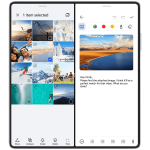In today’s world, our smartphones hold a treasure trove of personal information. From banking apps to social media accounts, these devices grant access to a significant part of our lives. Consequently, securing them becomes paramount. This is where the often-underestimated hero, the screen lock, steps in.
Android offers a robust selection of screen lock options, catering to varying preferences for security and convenience. But with so many choices, navigating the ideal solution can be tricky. This comprehensive guide delves into the world of Android screen locks, equipping you with the knowledge to make an informed decision.
Understanding the Why: The Importance of Screen Locks
Imagine leaving your front door wide open. That’s essentially what happens if your phone lacks a screen lock. Anyone who gains physical access to your device can freely browse your photos, contacts, emails, and potentially even access sensitive financial information.
Here’s a breakdown of the primary benefits screen locks provide:
- Safeguards your data: A strong screen lock acts as a formidable barrier between your personal information and prying eyes. In the unfortunate event of a lost or stolen phone, a screen lock significantly reduces the risk of unauthorized access.
- Protects your privacy: With a screen lock in place, you can be confident that your private messages, photos, and browsing history remain shielded from casual snooping.
- Enhances security for financial apps: Many banking applications require additional authentication upon launch. However, a robust screen lock serves as the first line of defense, preventing unauthorized access attempts altogether.
Unveiling the Options: Exploring Android Screen Lock Types
Android offers a spectrum of screen lock options, each with its own security level and ease of use. Here’s a closer look at the most common choices:
-
PIN: This method involves entering a numerical code, typically ranging from 4 to 16 digits. PINs offer a good balance of security and convenience. Opting for a longer PIN (ideally 6 digits or more) significantly enhances its effectiveness.
-
Pattern: This option allows you to create a unique path by connecting dots on a grid using your finger. While patterns can be faster to unlock than PINs, they might be less secure if someone observes you drawing the pattern.
-
Password: This classic method involves creating a combination of letters, numbers, and symbols. Passwords provide the strongest security, particularly when they are complex and lengthy. However, typing them can be time-consuming compared to other options.
-
Fingerprint: This biometric option utilizes your unique fingerprint for unlocking. Fingerprints are generally considered highly secure, offering a convenient one-touch unlock experience. However, some concerns exist regarding potential spoofing with sophisticated techniques.
-
Face Recognition: Similar to fingerprints, face recognition leverages your facial features for unlocking. While convenient, its effectiveness can be hampered by factors like lighting conditions or changes in appearance. Additionally, security concerns regarding potential facial recognition spoofing techniques remain.

Choosing the Right Lock: Striking the Balance
The ideal screen lock depends on your individual needs and priorities. Here are some factors to consider when making your choice:
-
Security Level: If paramount security is your primary concern, a strong password is the way to go. However, consider the trade-off in terms of convenience.
-
Convenience: If you prioritize swift unlocking, a PIN or fingerprint might be more suitable.
-
Biometric Limitations: Fingerprint and face recognition, while convenient, might not work flawlessly under certain conditions. Consider your tolerance for occasional unlocking failures.
Beyond the Basics: Additional Features to Consider
While the core functionality remains the same, some additional features can enhance your screen lock experience:
-
Smart Lock: This feature allows you to set trusted locations or devices where your phone remains unlocked, eliminating the need for constant PIN or pattern entry.
-
Lock Screen Customization: Many devices permit customizing the lock screen with wallpapers, widgets, or even displaying notifications for quick access.
-
Improved Security Measures: Some Android versions offer features like erasing data after a pre-determined number of failed unlock attempts.
Setting Up Your Screen Lock: A Step-by-Step Guide
The process for setting up a screen lock is straightforward and can be achieved within minutes. Here’s a general guideline (specific steps might vary slightly depending on your device and Android version):
- Open the Settings app on your Android device.
- Navigate to the Security or Lock Screen section (refer to your device’s manual if you have trouble locating it).
- Select the desired screen lock option (PIN, pattern, password, fingerprint, or face recognition).
- Follow the on-screen prompts to create your chosen lock (entering a PIN, drawing a pattern, setting a password, or registering your fingerprint/face).

Strengthening Your Defense: Best Practices for Screen Locks
Here are some valuable tips to maximize the effectiveness of your chosen screen lock:
- Avoid Predictable Choices: Steer clear of easily guessable PINs or patterns, like birthdates, consecutive numbers, or simple patterns.
- Regularly Update Your Lock: Don’t let your screen lock become stagnant. Change your PIN, pattern, or password periodically, especially if you suspect someone might have seen you enter it.
- Enable Two-Factor Authentication: Where available, consider enabling two-factor authentication (2FA) on your sensitive apps. This adds an extra layer of security by requiring a secondary verification code in addition to your screen lock.
Beyond the Lock Screen: Holistic Security for Your Android
While a robust screen lock forms the foundation for mobile security, a comprehensive approach goes further. Here are some additional practices to consider:
- Keep Your Android Updated: Regularly installing system updates ensures your device benefits from the latest security patches, often addressing newly discovered vulnerabilities.
- Download Apps Responsibly: Only download and install applications from reputable sources like the Google Play Store. Be cautious of apps from unknown sources, as they might harbor malware.
- Utilize Antivirus Software: Consider installing a reputable antivirus or mobile security app for additional protection against malware and phishing attempts.
- Be Wary of Phishing Attacks: Remain vigilant against phishing emails and text messages that attempt to trick you into revealing your login credentials or downloading malicious software.
Using strong, unique passwords/PINs
Here’s a section focusing on using strong, unique passwords/PINs for your Android screen lock:
Fortifying Your First Line of Defense: Strong, Unique Passwords/PINs
While Android offers various screen lock options, their effectiveness hinges on the strength of the chosen password or PIN. Here’s how to craft an impenetrable barrier:
- Complexity is Key: Strive for complexity. Avoid easily guessable combinations like birthdates, addresses, or repetitive sequences.
- Embrace Length: Length matters. Opt for longer PINs (ideally 6 digits or more) and passwords containing at least 12 characters.
- Mix it Up: Incorporate a diverse mix of uppercase and lowercase letters, numbers, and symbols when creating passwords. This significantly increases the guesswork required to crack them.
- Uniqueness Reigns Supreme: Resist the urge to reuse passwords or PINs across different accounts. A unique combination for each login provides an extra layer of security in case one account is compromised.

Conclusion: Securing Your Digital Life, One Lock at a Time
In today’s digital landscape, safeguarding your mobile device is no longer optional. By implementing a strong screen lock and adopting additional security practices, you can significantly reduce the risk of unauthorized access and protect your valuable data. Remember, even the most sophisticated security measures are only as effective as your commitment to using them. So, take charge and secure your Android device – one lock at a time.
This comprehensive guide has hopefully equipped you with the knowledge to make informed decisions regarding your Android screen lock and establish a robust security posture for your mobile device.