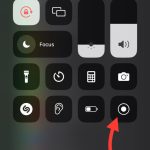Introduction to Screen Sharing Technology
Screen sharing technology allows multiple people to view the same screen simultaneously. It is commonly used in presentations, meetings, and remote troubleshooting. This technology lets users broadcast their computer or mobile device screen to another device, such as an LG TV. The process involves connecting two devices over a network, typically Wi-Fi. Screen sharing is beneficial for collaboration, education, and entertainment. Understanding how to screen share on LG TV can enhance your viewing experience. Whether you’re sharing photos, videos, or presentations, it offers a seamless way to display content on a larger screen. The technology requires compatible devices and often an app to facilitate the connection. In the following sections, we’ll explore specific requirements and steps for LG TVs.

Compatibility Requirements for LG TV Screen Sharing
Before you dive into the world of screen sharing, let’s clarify what you need. To ensure a smooth screen sharing experience on your LG TV, certain compatibility requirements must be met.
Supported LG TV Models
Not all LG TV models support screen sharing. You’ll need a smart LG TV outfitted with either the LG SmartShare feature or mirroring capability. Check your TV’s specifications or user manual to confirm if your model is compatible.
Devices and Operating Systems
The device you want to share from should also meet some requirements. Most modern smartphones, tablets, and computers with Android, iOS, Windows, or Mac OS are compatible. However, ensure they support screen mirroring. Some devices may require an app or specific settings to be enabled.
Network Connection
A stable Wi-Fi network is crucial for screen sharing. Both the LG TV and the sharing device must connect to the same network. This allows them to communicate seamlessly during the sharing process.
Required Apps or Software
Depending on your device, you may need a specific app to enable screen sharing. LG TVs might use the LG ThinQ app, while other devices might rely on third-party apps. Check the app requirements for your specific device and TV model.
Remember these key points, and you’ll be all set to share your screen with your LG TV. After ensuring compatibility, you’re ready to proceed to the actual setup, which we’ll cover next.
Step-by-Step Guide to Enable Screen Sharing on LG TV
Enabling screen sharing on your LG TV is straightforward if you follow these steps closely:
1. Prepare Your Devices
Ensure that both your LG TV and your sharing device are powered on. Connect them to the same Wi-Fi network to ensure seamless communication.
2. Access the LG TV’s Screen Sharing Feature
On your LG TV remote, press the ‘Home’ button. Then, navigate to the ‘Screen Share’ application, which you can usually find under the ‘Connection’ menu.
3. Enable Screen Mirroring on Your Sharing Device
For Android devices, swipe down to access the notification panel and tap on ‘Cast’ or ‘Screen Mirroring’. On iOS, use the ‘Screen Mirroring’ option in the Control Center.
4. Connect to Your LG TV
Select your LG TV from the list of available devices on your mobile device or computer. You may need to confirm the connection on both devices.
5. Start Sharing Your Screen
After a successful connection, your device’s screen should now be visible on your LG TV. You can now begin streaming content, present documents, or share photos and videos.
6. Disconnect When Finished
To stop screen sharing, simply reverse the connection process. On your device, turn off ‘Cast’ or ‘Screen Mirroring’. For LG TV, exit the ‘Screen Share’ application.
Remember to check for compatibility and have any required apps installed before you start. By following these simple steps, you should be able to mirror your screen without any hassle. If you face difficulties, refer to the troubleshooting section next in our guide.
Troubleshooting Common Screen Sharing Issues on LG TVs
Encountering issues during screen sharing can be frustrating, but often these problems are easy to resolve. Here are some common difficulties people face and how to troubleshoot them.
Check Network Connection
First, ensure your Wi-Fi network is stable and fast. Both devices, your LG TV and sharing device, should connect to the same network. If necessary, reboot your router or try connecting closer to the Wi-Fi source.
Update Devices
Outdated software can lead to connection problems. Check for updates on your LG TV and sharing device. Install any available updates for better compatibility and performance.
Restart Devices
Sometimes a simple restart can fix screen sharing issues. Turn off your LG TV and device, then turn them back on and try connecting again.
LG TV Settings
Make sure the ‘Screen Share’ application on your LG TV is enabled. Adjust any relevant settings to allow your device to connect. Refer to your TV’s user guide if needed.
Device Settings
On your mobile device or computer, verify that screen mirroring is turned on and the device isn’t in ‘Do Not Disturb’ mode, which can block connections.
Interference from Other Devices
Keep other Bluetooth and wireless devices away during screen sharing. They can interfere with the Wi-Fi signal, causing disruptions.

Factory Reset
If all else fails, consider a factory reset of your LG TV. This can resolve deep-rooted software issues, but remember it will erase all settings and preferences.
By following these steps, most screen sharing problems can be solved quickly. If issues persist, contacting LG customer support may be the next best step.
Alternative Methods for Sharing Your Screen to an LG TV
While the standard steps for screen sharing to an LG TV work for many, alternative methods also exist. These alternatives can be handy if standard methods are not compatible or if you prefer different approaches.
Use of Streaming Devices
Streaming devices like Chromecast, Roku, or Apple TV simplify screen sharing.
- Connect the streaming device to your LG TV via the HDMI port.
- Set up your mobile device or computer to communicate with the streaming device.
- Follow the device-specific instructions to start screen sharing.
Streaming devices often offer smoother performance and additional features.
Using HDMI Cables
For those who prefer a wired connection, HDMI cables are a reliable option.
- Connect one end of the HDMI cable to your device.
- Plug the other end into the LG TV’s HDMI port.
- Switch the LG TV’s input source to the corresponding HDMI channel.
- Your device’s screen will display on the TV instantly.
Using HDMI guarantees stability and does not depend on Wi-Fi.
Third-Party Apps
Several apps can enhance screen sharing capabilities.
- Apps like AirBeamTV or LetsView work well for mirroring screens.
- Download and install the chosen app on your device.
- Connect your device and LG TV to the same Wi-Fi network.
- Open the app and follow the prompts to begin mirroring.
Third-party apps can offer additional functionalities like recording or adjusting the display quality.
These alternative methods provide flexibility and can cater to different needs and preferences. Whether using streaming devices, HDMI cables, or third-party apps, screen sharing on LG TV can be achieved with ease.
Tips for Optimizing the Screen Sharing Experience
Maximize your screen sharing experience on LG TV with these proven tips:
Choose the Right Resolution
Your device’s resolution affects the screen’s display quality on the TV. Opt for a resolution that matches your LG TV’s capabilities for the best image clarity.
Close Unnecessary Applications
Running multiple apps can slow down device performance. Close apps you don’t need to ensure smooth screen sharing.
Keep Your Device Plugged In
Screen sharing can drain your device’s battery quickly. Keep it plugged in to avoid interruptions.
Optimize Wi-Fi Performance
Position your router close to both devices for a strong signal. Minimize obstacles that could block the Wi-Fi signal.
Use Quality HDMI Cables
For wired connections, high-quality HDMI cables ensure a stable, clear screen display on your LG TV.
Limit Distractions
Avoid notifications during presentations by setting your device to ‘Do Not Disturb’ or ‘Airplane Mode’.
Follow these tips to get the most out of how to screen share on LG TV and make a real impact during your presentations or movie nights.
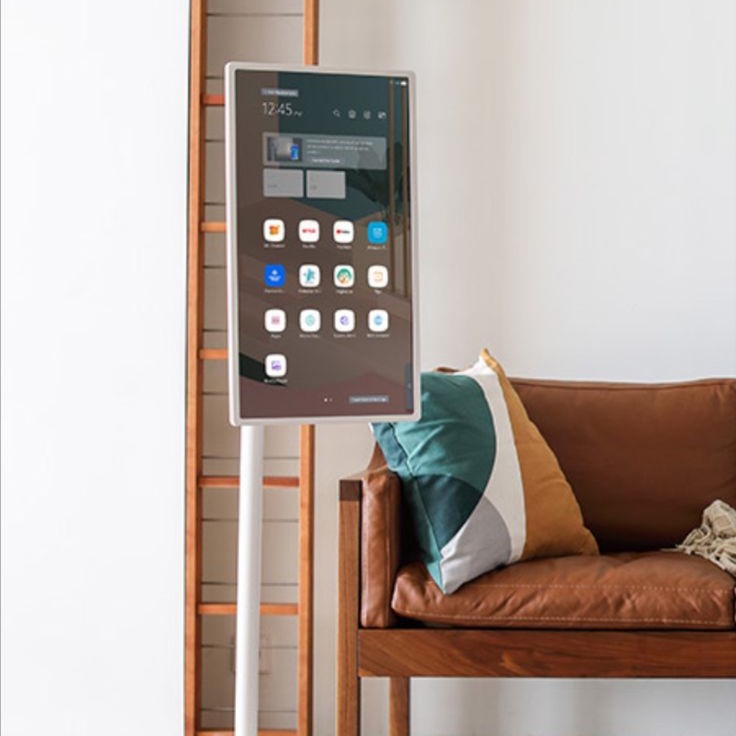
Ensuring Security While Screen Sharing to LG TV
When screen sharing to your LG TV, security should be a top priority. Here are key steps to ensure that your shared content remains safe:
Use Secure Wi-Fi Networks
Always connect your devices to secure Wi-Fi networks. Avoid public Wi-Fi when sharing screens to reduce the risk of unauthorized access.
Keep Software Updated
Regularly update the software on your LG TV and sharing device. This includes security patches that help protect against vulnerabilities.
Enable Device Authentication
For added security, use any available options for device authentication. This might mean entering a PIN or a password to connect.
Be Cautious with Sensitive Information
Be mindful of the content you share. Avoid displaying sensitive information that you wouldn’t want others to see.
Disconnect Properly
Once you finish screen sharing, disconnect properly. This prevents your device from staying visible to other potential connections.
Monitor Connected Devices
Regularly check the list of devices that have connected or can connect to your LG TV. Remove any devices that shouldn’t have access.
By taking these precautions, you can minimize security risks and enjoy a safe screen sharing experience with your LG TV.
Conclusion and Final Thoughts on Screen Sharing with LG TV
As we conclude this guide on how to screen share on LG TV, we are reminded of the versatility and technology that make it possible. Through this process, users can experience heightened interactivity and enjoyment, whether for work or leisure. Screen sharing allows for a wide array of content to be displayed on your larger LG TV screen, making interactions more dynamic and engaging.
The compatibility requirements, including supported LG TV models and stable network connections, set the foundation for a seamless screen sharing experience. By following the step-by-step guide, users can easily connect their devices and start sharing content in no time. Troubleshooting tips help ensure that any issues that arise can be quickly resolved, maintaining the quality of your screen sharing sessions.
For those needing alternative methods, options like streaming devices, HDMI cables, or third-party apps provide additional flexibility. These alternatives ensure that there’s a solution for everyone, regardless of their setup or preferences.
Optimizing the screen sharing setup by choosing the right resolution and minimizing distractions contributes to a smoother, more enjoyable viewing experience. Moreover, prioritizing security by using secure Wi-Fi networks and keeping software updated adds an essential layer of protection.
Screen sharing on an LG TV not only enhances how we share content but also how we connect with technology in our daily lives. By properly understanding and implementing the outlined methods, users can effortlessly share their screens, ensuring both convenience and reliability.