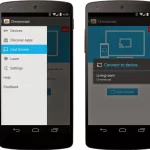Screen mirroring your MacBook has become increasingly common. Whether you’re looking to enjoy your favorite shows on a bigger screen, give a presentation to a larger audience, or collaborate with colleagues, screen mirroring offers a convenient solution. This article will explore the various methods of screen mirroring your MacBook, discuss potential challenges, and provide tips for an optimal experience.
Understanding Screen Mirroring
Screen mirroring, also known as screencasting, is the process of displaying the content of your MacBook screen on another device, such as a TV, projector, or another computer. This technology has evolved significantly, offering users more flexibility and options.

Methods of Screen Mirroring Your MacBook
AirPlay: The Apple Ecosystem Solution
If you own an Apple TV or a smart TV compatible with AirPlay, you’re in luck. AirPlay is Apple’s built-in wireless screen mirroring technology. It’s straightforward to use and offers a reliable connection.
- Compatibility: Ensure your MacBook and the target device support AirPlay.
- Setup: Connect both devices to the same Wi-Fi network.
- Mirroring: Access Control Center on your MacBook, click the Screen Mirroring icon, and select your Apple TV or smart TV.HDMI Connection: A Wired Option
For a more stable connection, especially when dealing with high-resolution content or demanding applications, an HDMI cable comes in handy.
- Adapter: You’ll need an HDMI adapter for your MacBook’s port (Thunderbolt, USB-C, or DisplayPort).
- Connection: Connect the adapter to your MacBook and then the HDMI cable to the adapter and your TV or projector.
- Display Settings: Adjust your MacBook’s display settings to mirror or extend your screen.
Third-Party Apps: Expanding Your Options
If AirPlay and HDMI aren’t suitable, third-party apps can offer alternative solutions. These apps often provide additional features like screen recording, remote control, and compatibility with various devices.
- Research: Choose a reputable app with good reviews and suitable features.
- Installation: Download and install the app on both your MacBook and the target device.
- Setup: Follow the app’s instructions to establish a connection.

Common Challenges and Solutions
While screen mirroring is generally smooth, you might encounter some issues.
- Connection Drops: Ensure a strong Wi-Fi signal for wireless connections. If using a cable, check for secure connections.
- Lag: High-quality video content or demanding applications can cause lag. Consider reducing video quality or closing unnecessary apps.
- Compatibility Issues: Verify compatibility between your MacBook, target device, and any third-party apps. Update software if needed.
- Audio Sync Issues: If audio and video are out of sync, try adjusting audio settings on your MacBook or the target device.
Tips for Optimal Screen Mirroring
- Check for Updates: Keep your MacBook, target device, and any apps updated to benefit from the latest improvements and bug fixes.
- Close Unnecessary Apps: To improve performance, close apps that aren’t essential for the screen mirroring session.
- Experiment with Settings: Adjust display settings, video quality, and audio output to find the best configuration for your setup.
- Consider a Dedicated Adapter: For frequent screen mirroring, investing in a high-quality HDMI adapter or wireless dongle can enhance reliability.
Overview of popular third-party apps for screen mirroring on MacBook
While Apple’s built-in AirPlay offers a reliable solution for screen mirroring within the Apple ecosystem, there are numerous third-party apps that cater to a broader range of devices and features. Here’s an overview of some popular options:
Reflector
- Key Features: High-quality mirroring, support for multiple devices, AirPlay 2 compatibility, screen recording, annotation tools.
- Strengths: Exceptional video quality, robust feature set, reliable performance.
- Weaknesses: Can be resource-intensive, relatively expensive.
Lonely Screen
- Key Features: Cross-platform compatibility, low latency, support for multiple devices, screen recording.
- Strengths: Affordable pricing, good performance, user-friendly interface.
- Weaknesses: Fewer advanced features compared to premium options.
AirServer
- Key Features: Comprehensive feature set, support for various protocols (AirPlay, Miracast, Google Cast), screen recording, customization options.
- Strengths: Versatility, advanced settings, reliable performance.
- Weaknesses: Higher price point, steeper learning curve.
X-Mirage
- Key Features: High-quality mirroring, low latency, support for multiple devices, screen recording, annotation tools.
- Strengths: Strong performance, user-friendly interface, good value for money.
- Weaknesses: Fewer advanced features compared to premium competitors.
LetsView
- Key Features: Cross-platform compatibility, screen sharing, remote control, whiteboarding, file transfer.
- Strengths: Free basic plan, versatile features, easy to use.
- Weaknesses: Potential performance issues with large files, ads in free version.
Other Notable Mentions
- AirDroid Cast: Offers cross-platform compatibility, file transfer, and remote control.
- ApowerMirror: Provides screen mirroring, recording, and remote control features.
- MirrorOp Receiver: Focuses on wireless screen sharing and collaboration.
Factors to Consider
When choosing a screen mirroring app, consider the following:
- Compatibility: Ensure the app supports your MacBook and target device(s).
- Features: Determine which features are essential for your needs (e.g., screen recording, annotation).

Comparison of features and functionality of different third-party apps
The realm of screen mirroring has expanded beyond the confines of built-in operating system features, with a plethora of third-party apps offering unique functionalities and capabilities. This comparative analysis delves into some of the most popular screen mirroring apps for MacBook, highlighting their key features, strengths, weaknesses, and target user groups.
Key Features to Consider
Before diving into specific apps, let’s outline the core features to look for in a screen mirroring app:
- Compatibility: The app should seamlessly work with various devices (smart TVs, streaming devices, projectors).
- Video Quality: High-definition support and minimal latency are essential for an optimal viewing experience.
- Audio Sync: Accurate synchronization between audio and video is crucial.
- Additional Features: Some apps offer extras like screen recording, remote control, and annotation tools.
- Ease of Use: Intuitive interface and straightforward setup process are desirable.
- Security: Data privacy and protection should be prioritized.
- Cost: Free or affordable options are generally preferred.
Popular Screen Mirroring Apps
Reflector
- Key Features: High-quality mirroring, support for multiple devices, AirPlay 2 compatibility, screen recording, annotation tools.
- Strengths: Exceptional video quality, robust feature set, reliable performance.
- Weaknesses: Can be resource-intensive, relatively expensive.
- Target Users: Professionals, content creators, and users demanding top-tier performance.
Lonely Screen
- Key Features: Cross-platform compatibility, low latency, support for multiple devices, screen recording.
- Strengths: Affordable pricing, good performance, user-friendly interface.
- Weaknesses: Fewer advanced features compared to premium options.
- Target Users: Budget-conscious users seeking a reliable and straightforward solution.
AirServer
- Key Features: Comprehensive feature set, support for various protocols (AirPlay, Miracast, Google Cast), screen recording, customization options.
- Strengths: Versatility, advanced settings, reliable performance.
- Weaknesses: Higher price point, steeper learning curve.
- Target Users: Power users, businesses, and those requiring advanced customization.
X-Mirage
- Key Features: High-quality mirroring, low latency, support for multiple devices, screen recording, annotation tools.
- Strengths: Strong performance, user-friendly interface, good value for money.
- Weaknesses: Fewer advanced features compared to premium competitors.
- Target Users: Users seeking a balance between features and affordability.
LetsView
- Key Features: Cross-platform compatibility, screen sharing, remote control, whiteboarding, file transfer.
- Strengths: Free basic plan, versatile features, easy to use.
- Weaknesses: Potential performance issues with large files, ads in free version.
- Target Users: Casual users, students, and those on a tight budget.
Comparison Table
| Feature | Reflector | Lonely Screen | AirServer | X-Mirage | LetsView |
|---|---|---|---|---|---|
| Compatibility | Excellent | Good | Excellent | Good | Excellent |
| Video Quality | Excellent | Good | Excellent | Good | Good |
| Audio Sync | Good | Good | Good | Good | Good |
| Additional Features | Extensive | Moderate | Extensive | Moderate | Extensive |
| Ease of Use | Good | Excellent | Good | Good | Excellent |
| Security | Good | Good | Good | Good | Good |
| Cost | High | Low | High | Medium | Free/Low |
Choosing the Right App
The best screen mirroring app for you depends on your specific needs and priorities. Consider the following factors when making your decision:
- Budget: Determine how much you’re willing to spend on a screen mirroring app.
- Features: Identify the essential features you require, such as screen recording, remote control, or multiple device support.
- Compatibility: Ensure the app is compatible with your MacBook and target devices.
Screen mirroring your MacBook opens up new possibilities for entertainment, productivity, and presentations. By understanding the different methods, addressing potential challenges, and following best practices, you can enjoy a seamless and satisfying screen mirroring experience.