Your laptop screen is a delicate piece of technology that requires careful handling. It’s constantly exposed to fingerprints, dust, and other grime, which can affect its appearance and performance. So, how do you keep it clean without causing damage? Let’s dive in.
Understanding Your Laptop Screen
Before we tackle cleaning methods, it’s important to know what you’re dealing with. Most modern laptops have LED or LCD screens. These are susceptible to scratches and smudges. Touchscreens are even more sensitive.
The Importance of Gentle Cleaning
Rough handling can lead to scratches, which are permanent. Harsh chemicals can damage the screen’s coating. So, the golden rule is: be gentle.

Gather Your Supplies
You don’t need a fancy cleaning kit. Here’s what you’ll need:
- Microfiber cloth: This is your best friend for screen cleaning. It’s soft, lint-free, and won’t scratch the screen.
- Distilled water: Tap water contains minerals that can leave spots. Distilled water is pure and safe for your screen.
- White vinegar (optional): For stubborn stains, a diluted vinegar solution can help.
- Isopropyl alcohol (optional): Use this carefully for disinfecting, but avoid direct contact with the screen.
Step-by-Step Cleaning Process
- Power Off and Unplug: Always start with a turned-off and unplugged laptop.
- Remove Dust: Gently wipe the screen with a dry microfiber cloth to remove loose dust.
- Dampen the Cloth: Lightly dampen a clean microfiber cloth with distilled water. Avoid soaking it.
- Wipe the Screen: Gently wipe the screen in a circular motion. Apply light pressure.
- Tackle Stubborn Stains: For stubborn stains, you can add a few drops of white vinegar to the damp cloth. However, test this on a small, inconspicuous area first.
- Disinfect (Optional): If necessary, use isopropyl alcohol on a cloth, but avoid direct contact with the screen.
Additional Tips
- Avoid Spraying Cleaners Directly: This can seep into the laptop and cause damage.
- Don’t Use Paper Towels or Tissues: These can scratch the screen.
- Regular Cleaning: A quick wipe-down after each use can prevent buildup.
- Screen Protectors: Consider a screen protector for extra protection.
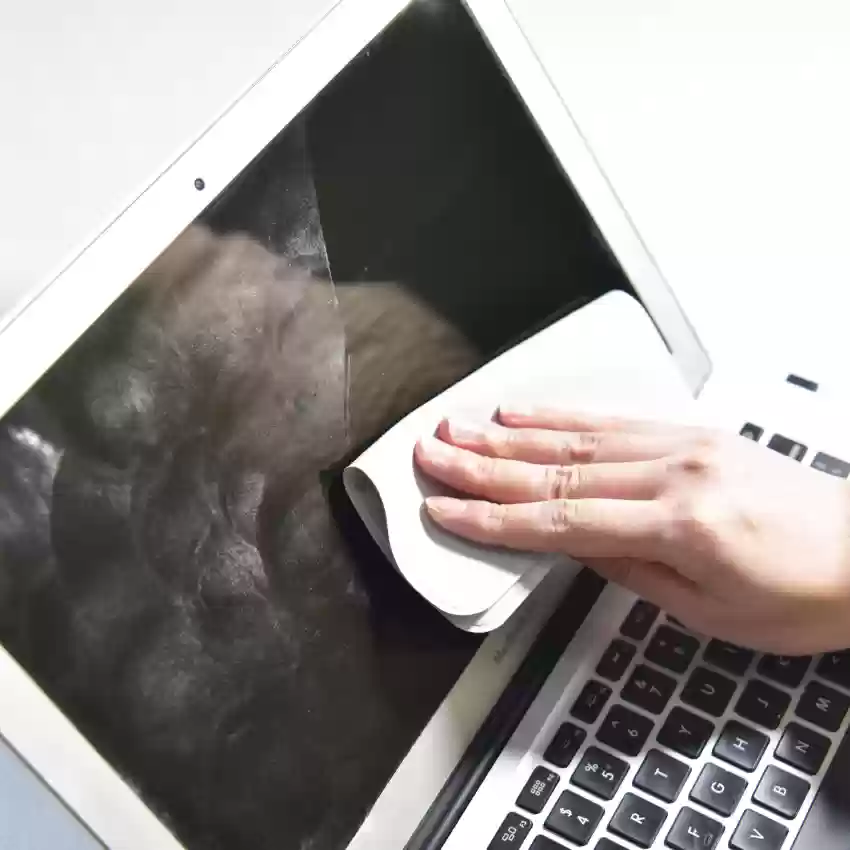
Common Cleaning Mistakes
- Using harsh chemicals: Alcohol, ammonia, and window cleaners can damage the screen’s coating.
- Pressing too hard: Excessive pressure can cause scratches.
- Using abrasive cloths: Paper towels, tissues, and even some microfiber cloths can be too rough
Potential damage from improper cleaning methods
Using incorrect cleaning methods or products can lead to various issues. Here are some potential damages:
Damage to Surfaces
- Scratches: Using abrasive materials like paper towels or rough cloths can scratch delicate surfaces.
- Chemical damage: Strong chemicals can strip away protective coatings, causing discoloration or etching.
- Residue: Improper rinsing can leave behind streaks, smudges, or harmful residues.
Damage to Equipment
- Short circuits: Liquid damage can cause electrical components to malfunction or short circuit.
- Component damage: Harsh chemicals can damage internal components.
- Reduced lifespan: Improper cleaning can accelerate wear and tear, reducing the equipment’s lifespan.
Health Risks
- Chemical exposure: Some cleaning products contain harmful chemicals that can cause skin irritation, respiratory problems, or allergic reactions.
- Infection: Improper cleaning can spread germs and bacteria, leading to illness.
To avoid these issues, it’s essential to:
- Use appropriate cleaning products for the surface.
- Follow cleaning instructions carefully.
- Wear protective gear when handling strong chemicals.
- Ensure proper ventilation.
Isopropyl alcohol
Isopropyl alcohol, commonly known as rubbing alcohol, is a colorless, flammable liquid with a strong odor. It’s widely used for various purposes due to its effective germ-killing properties.
Common Uses:
- Disinfection: It’s used to kill germs on surfaces and skin.
- Cleaning electronics: It can be used to clean electronic devices like phones, keyboards, and remote controls.
- First aid: It’s often used as a topical antiseptic for minor cuts and scrapes.
- Solvent: It can be used to dissolve certain substances.
Important Considerations:
- Flammability: Isopropyl alcohol is highly flammable, so keep it away from open flames and heat sources
- Skin irritation: It can cause skin irritation, so use it sparingly and rinse thoroughly after use.
- Evaporation: It evaporates quickly, leaving no residue.

Create a cleaning solution with distilled water and isopropyl alcohol
Disclaimer: While this solution can be effective for cleaning your laptop screen, it’s essential to test it on a small, inconspicuous area first to ensure it doesn’t damage the screen coating. Always power off and unplug your laptop before cleaning.
Ingredients:
- Distilled water
- Isopropyl alcohol (70% is recommended)
Instructions:
- Mix the solution: Combine equal parts distilled water and isopropyl alcohol in a clean spray bottle. For example, you can mix 1/2 cup of each.
- Apply to microfiber cloth: Spray the solution onto a clean, lint-free microfiber cloth, not directly onto the screen.
- Wipe the screen: Gently wipe the screen in a circular motion with the damp cloth. Apply light pressure.
- Dry the screen: Use a dry microfiber cloth to remove any remaining moisture.
Important Considerations:
- Avoid excessive moisture: Too much liquid can seep into the laptop and cause damage.
- Test on a small area: Always test the solution on a small, inconspicuous part of the screen before applying it to the entire surface.
- Gently apply pressure: Avoid pressing too hard on the screen, as this can cause scratches
Remember: While this solution can effectively clean your laptop screen, it’s generally recommended to use distilled water alone for routine cleaning. The isopropyl alcohol can be used for more stubborn stains or to disinfect the screen.
Tips for maintaining a clean laptop screen
Keeping your laptop screen clean is essential for optimal viewing and to prolong its lifespan. Here are some practical tips to maintain a sparkling display:
Preventative Measures
- Regular Dusting: Use a soft, dry microfiber cloth to gently wipe away dust and fingerprints regularly. This prevents buildup and makes deeper cleaning easier.
- Keyboard Cleaning: Regular keyboard cleaning helps prevent crumbs and debris from falling onto the screen.
- Screen Protectors: Consider using a high-quality screen protector to shield the screen from scratches and smudges.
- Workspace Cleanliness: A clean workspace reduces the amount of dust and particles that can land on your laptop.
Effective Cleaning Techniques
- Microfiber Cloth: This is the go-to tool for screen cleaning. It’s soft, lint-free, and gentle on the screen’s surface.
- Distilled Water: Use distilled water to dampen the microfiber cloth for a basic cleaning solution. Avoid tap water as it can leave mineral deposits.
White Vinegar (Optional): For stubborn stains, a diluted white vinegar solution (equal parts water and vinegar) can be effective. Test it on a small, inconspicuous area first.
- Isopropyl Alcohol (Optional): For disinfecting purposes, isopropyl alcohol can be used. However, dilute it with water and avoid direct contact with the screen.
Additional Cleaning Tips
- Power Off and Unplug: Always turn off your laptop and unplug it before cleaning.
- Gentle Pressure: Apply light pressure when wiping the screen to avoid scratches.
- Avoid Spraying Cleaners Directly: Spraying cleaners directly on the screen can cause liquid to seep into the laptop.
- Circular Motions: Wiping in a circular motion helps remove smudges effectively.
- Drying: Ensure the screen is completely dry before turning on the laptop.
Common Mistakes to Avoid
- Using Harsh Chemicals: Avoid using household cleaners, window cleaners, or alcohol-based products that can damage the screen’s coating.
- Excessive Moisture: Too much water can seep into the laptop and cause damage.
- Abrasive Materials: Never use paper towels, tissues, or rough cloths, as they can scratch the screen.
By following these tips, you can keep your laptop screen looking its best and extend its lifespan. Remember, prevention is key, so regular cleaning and care are essential.
When to Seek Professional Help
If you have deep scratches or liquid damage, it’s best to consult a professional.
By following these tips, you can keep your laptop screen looking its best while protecting it from damage. Remember, gentle care is key.


