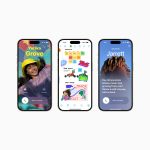The iPhone 14 is a remarkable piece of technology, but like any electronic device, it can encounter issues. One of the most frustrating problems users face is the dreaded black screen. This can happen unexpectedly, leaving you stranded without access to your phone. But don’t panic. This article will explore the common causes of an iPhone 14 black screen and provide potential solutions to get your phone back up and running.
Understanding the iPhone 14 Black Screen
A black screen on your iPhone 14 can be alarming, but it’s often not a sign of a major problem. There are several reasons why this might occur.
Common Causes
- Software Glitch: Sometimes, a temporary software issue can cause the screen to go black. This is usually resolved through a simple restart.
- Low Battery: If your iPhone’s battery is critically low, it might automatically shut down to conserve power, resulting in a black screen.
- Hardware Damage: In some cases, physical damage to the phone, such as a cracked screen or internal components, can lead to a black screen.
- iOS Issues: Occasionally, a software bug or update problem can cause the black screen issue.
- Overheating: Excessive heat can affect your iPhone’s performance and may result in a black screen.
Troubleshooting Your iPhone 14 Black Screen
Before rushing to a repair shop, try these troubleshooting steps:
1. Force Restart:
- This is often the quickest fix for a software-related black screen.
- Press and quickly release the volume up button.
- Press and quickly release the volume down button.
- Press and hold the side button until the Apple logo appears.
2. Check the Charging Port:
- Ensure your charging cable and adapter are working correctly.
- Try using a different charging cable or adapter to eliminate potential issues.
- Check the charging port for any debris or damage.
3. Check for Physical Damage:
- Examine your iPhone for any visible signs of damage, such as cracks on the screen or a bent chassis.
- If you suspect physical damage, it’s best to take your phone to an authorized Apple service provider.
4. Update iOS:
- Keeping your iPhone’s software up-to-date is crucial.
- Check for available updates in the Settings app and install them if necessary.
5. Check for Overheating:
- If your iPhone is overheating, it might shut down to protect itself.
- Allow your phone to cool down before attempting to turn it on again.

When to Seek Professional Help
If the above steps don’t resolve the black screen issue, it’s time to consider professional assistance. Here are some signs that you should take your iPhone to an authorized Apple service provider:
- The black screen persists after trying multiple troubleshooting methods.
- There are visible signs of physical damage to the phone.
- The iPhone was exposed to liquid or water.
Preventing Future Black Screens
To minimize the risk of encountering a black screen in the future, follow these tips:
- Keep your iPhone’s software up-to-date.
- Avoid exposing your phone to extreme temperatures.
- Use a protective case to shield your iPhone from drops and impacts.
- Be cautious when charging your iPhone, especially overnight.
Additional Tips
- Backup Your Data: Regularly back up your iPhone to iCloud or your computer to protect your valuable data.
- Check for Third-Party App Interference: If the issue started after installing a new app, try deleting it to see if it resolves the problem.
- Consider a Battery Replacement: If your iPhone is several years old and the battery is showing signs of wear, a battery replacement might improve performance and prevent unexpected shutdowns.

Preventative Measures
While the iPhone 14 is a robust device, taking proactive steps can significantly reduce the chances of encountering a black screen issue. Here are some preventive measures:
Software Maintenance
- Regular Updates: Ensure your iPhone’s operating system (iOS) is always up-to-date. These updates often include bug fixes and performance improvements.
- App Management: Keep your apps updated as well. Outdated apps can sometimes cause compatibility issues.
- Soft Resets: Perform a soft reset (restart) periodically to refresh the system and clear temporary glitches.
Hardware Care
- Temperature Control: Avoid exposing your iPhone to extreme temperatures, as overheating can harm internal components.
- Protective Case: Using a sturdy case can protect your phone from accidental drops and impacts.
- Screen Protection: A screen protector can help safeguard against scratches and cracks that might lead to display issues.
- Careful Charging: Use the original Apple charger or a certified third-party charger. Overcharging can potentially damage the battery.
Usage Habits
- Avoid Liquid Exposure: Keep your iPhone away from water and other liquids. Liquid damage is often irreversible.
- Gentle Handling: Treat your iPhone with care. Avoid excessive force or bending, which can damage internal components.
- Battery Health: Monitor your battery health. If it’s deteriorating rapidly, consider a battery replacement.
Additional Tips
- Backups: Regularly back up your iPhone to iCloud or your computer to protect your data.
- Avoid Dropping: Dropping your iPhone, especially on hard surfaces, can lead to screen damage or internal component failure.
- Monitor for Signs: Pay attention to early warning signs like unusual behavior or slow performance, which might indicate underlying issues.
Being cautious with software updates
While software updates often bring new features, security patches, and performance improvements, it’s essential to approach them with a degree of caution. Not all updates are flawless, and some can introduce new bugs or issues. Let’s delve into why and when to be cautious, as well as strategies for managing updates effectively.
Why Be Cautious About Software Updates?
- Potential Bugs: Updates can sometimes introduce new bugs or glitches that disrupt normal operation.
- Compatibility Issues: Updates might cause compatibility problems with other software or hardware.
- Data Loss: In rare cases, there’s a risk of data loss during the update process.
- Security Risks: While updates often include security patches, there’s a small chance of new vulnerabilities being introduced.
When to Be Cautious
- Critical Applications: If you rely heavily on specific software for work or essential tasks, consider delaying updates until they’ve been thoroughly tested by others.
- Beta Versions: Avoid installing beta versions of software unless you’re comfortable with potential instability.
- Major Updates: Major updates that overhaul the software’s interface or functionality might require more time to adjust.
How to Manage Software Updates
- Research Before Updating: Check for feedback and reviews from other users to gauge the update’s stability.
- Back Up Your Data: Regularly back up your important data before installing updates.
- Create Restore Points: If you’re using Windows, create a system restore point before major updates.
- Test in a Controlled Environment: If possible, test updates on a secondary device or virtual machine before applying them to your primary system.
- Stage Updates: Instead of updating everything at once, prioritize critical software and update it first.
- Monitor for Issues: Keep an eye on your system’s performance and behavior after an update.
The Importance of Staying Updated
While caution is necessary, it’s equally important to keep your software up-to-date. Regular updates often include crucial security patches that protect your system from cyber threats. Additionally, updates can enhance performance, fix bugs, and introduce valuable new features.
Balancing Caution with Up-to-Date Software
The key is to find a balance between caution and staying updated. Consider the following strategies:
- Prioritize Security Patches: Install security updates promptly to protect your system from vulnerabilities.
- Delay Non-Critical Updates: For less critical software, you can often wait a few weeks to allow others to test the update first.
- Monitor for Feedback: Keep an eye on online forums and reviews for information about update issues.
- Create a Backup Plan: Ensure you have a reliable backup system in place to minimize data loss risks.

While an iPhone 14 black screen can be frustrating, it’s often a temporary issue that can be resolved through troubleshooting. By understanding the common causes and following the steps outlined in this article, you can increase your chances of fixing the problem yourself. However, if you’re unable to resolve the issue, don’t hesitate to seek professional help from an authorized Apple service provider.